How to list your contributed Applications
- Log-in with your
subscribed organization admin user (to know how to login follow the login
process from here How
to log in)
- Click on My Contributions then click on My
Apps
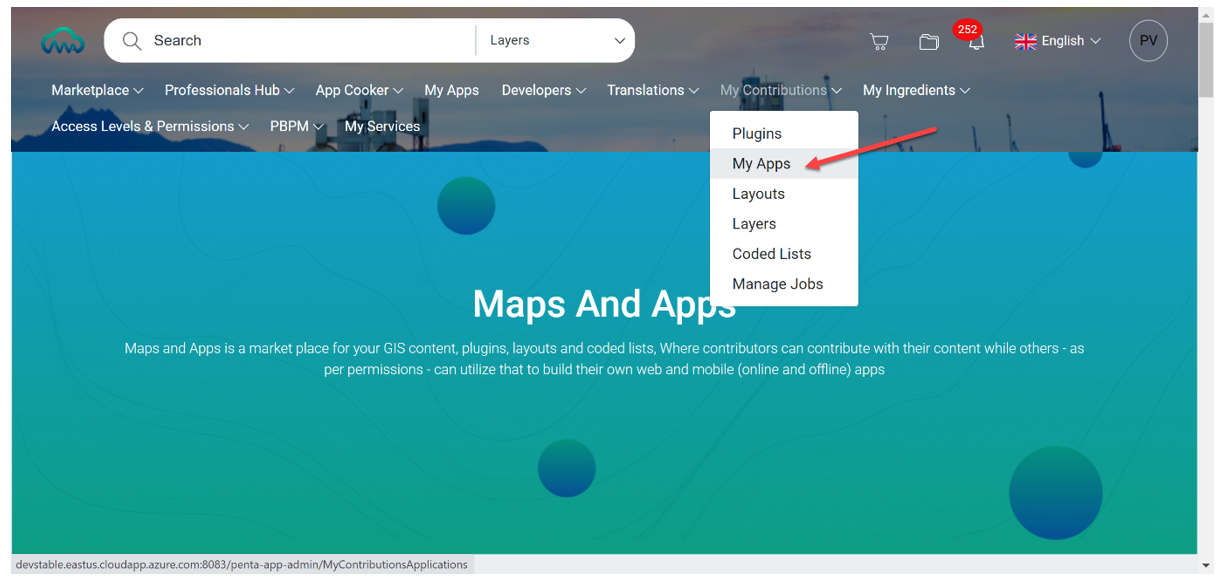
- Here you will find a
list of all the applications you contributed with
- You
can create a new application by clicking on + Create Application at
the top left side(follow this link to know How
to create an application)
We will discuss here as an example the identify plugin
1.1 Data settings tab
- Hover your mouse over the plugin that you want to configure
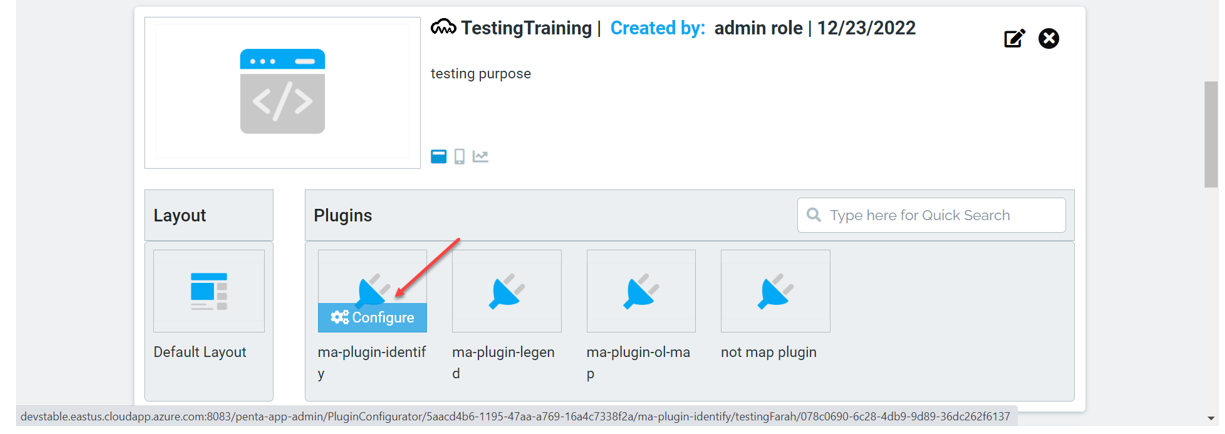
- Here you can set permissions for a certain role, to allow or disable the plugin on a specific layer for the selected application
For example, you can choose to set permission for the default role users to use the identify plugin on the laboratory layer and disable this plugin on the hospitals layer.
- Select the role that you want to set your permissions for
- Select the layers that you want to enable for this plugin, or if you want to allow the plugin on all layers, check-mark Select All
- Click on the arrow beside each layer to preview and select the fields that the plugin will be applicable on
here you can also set the tolerance value in pixels for per layer.
1.2 Behavior settings
Here you can set the overall plugin behavior on the whole map, not on specific layers
- Hover your mouse over the plugin that you want to configure
- Click on Behavior settings tab
- Select the role that you want to set your behavior settings for
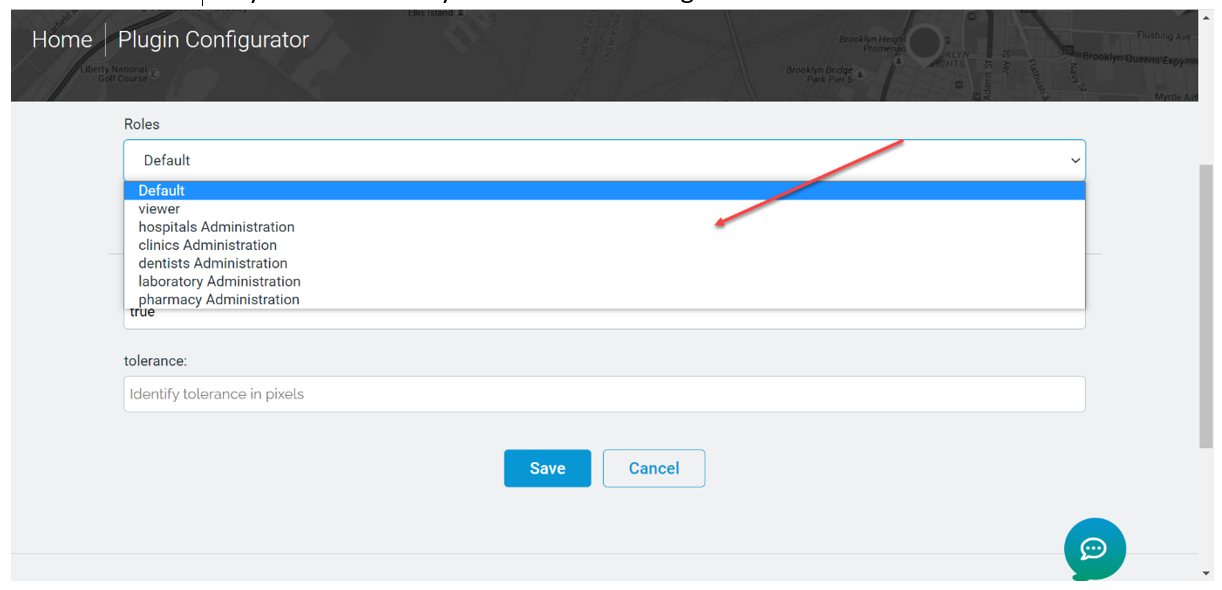
- The AutoMove field can be set to true if you want to allow moving the plugin components while moving the map with your cursor.
if you set this value to false then the plugin components will not move with the map - The tolerance field is to indicate in pixels the buffering area range around the point that you want to identify
- Click on Save to apply your plugin configuration or cancel to discard all changes
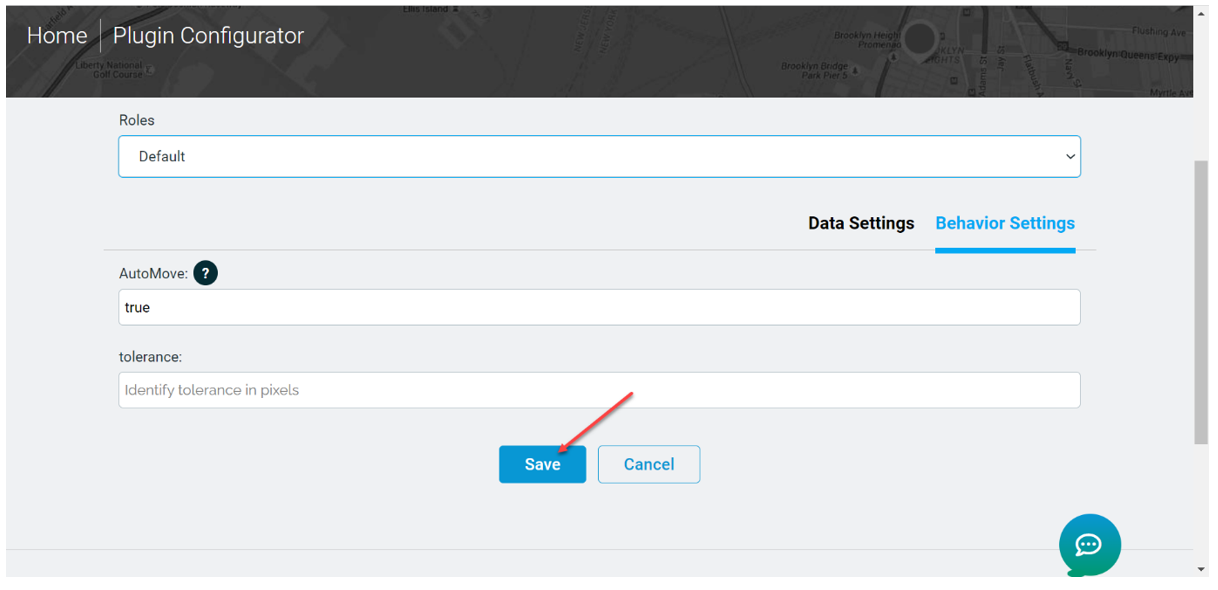
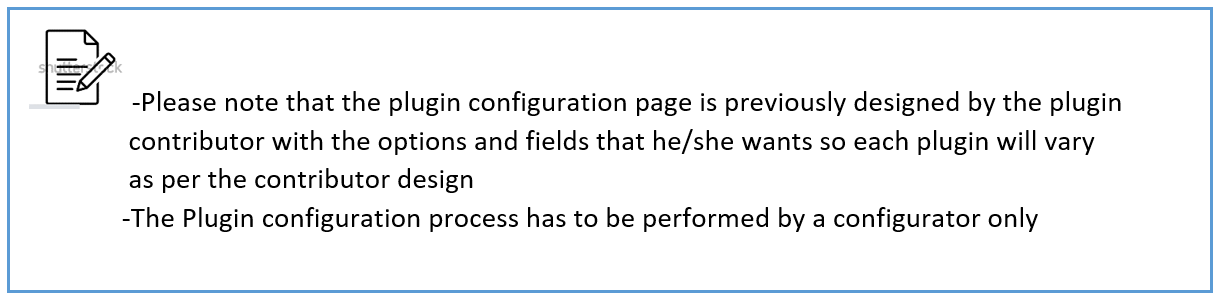
Related Articles
Applications
It’s used to list all your existing applications and choose to launch or have a quick preview for your contributed or shared with you applications. 1. Sign-in with your subscribed organization 3. Click on Applications 4. Hover your mouse over the ...
How to list your contributed Applications
1- Sign-in with your subscribed organization 2- Click on Contribution Catalogue then click on Applications 4- Here you will find a list of all the applications you contributed with and the associated ingredients 5- You can create a new application by ...
How to list your contributed Coded lists
1- Sign-in with your subscribed organization 2- Click on Contribution Catalogue then click on Coded Lists 3- Here you will find a list of all the Coded lists you contributed with
How to list your contributed layers
1- Sign-in with your subscribed organization 3- Click on Contribution Catalogue then click on Layers 4- Here you will find a list of all the layers you contributed with
How to list your contributed layouts
1- Sign-in with your subscribed organization 2- Click on Contribution Catalogue then click on Layouts 3- Here you will find a list of all the Layouts you contributed with